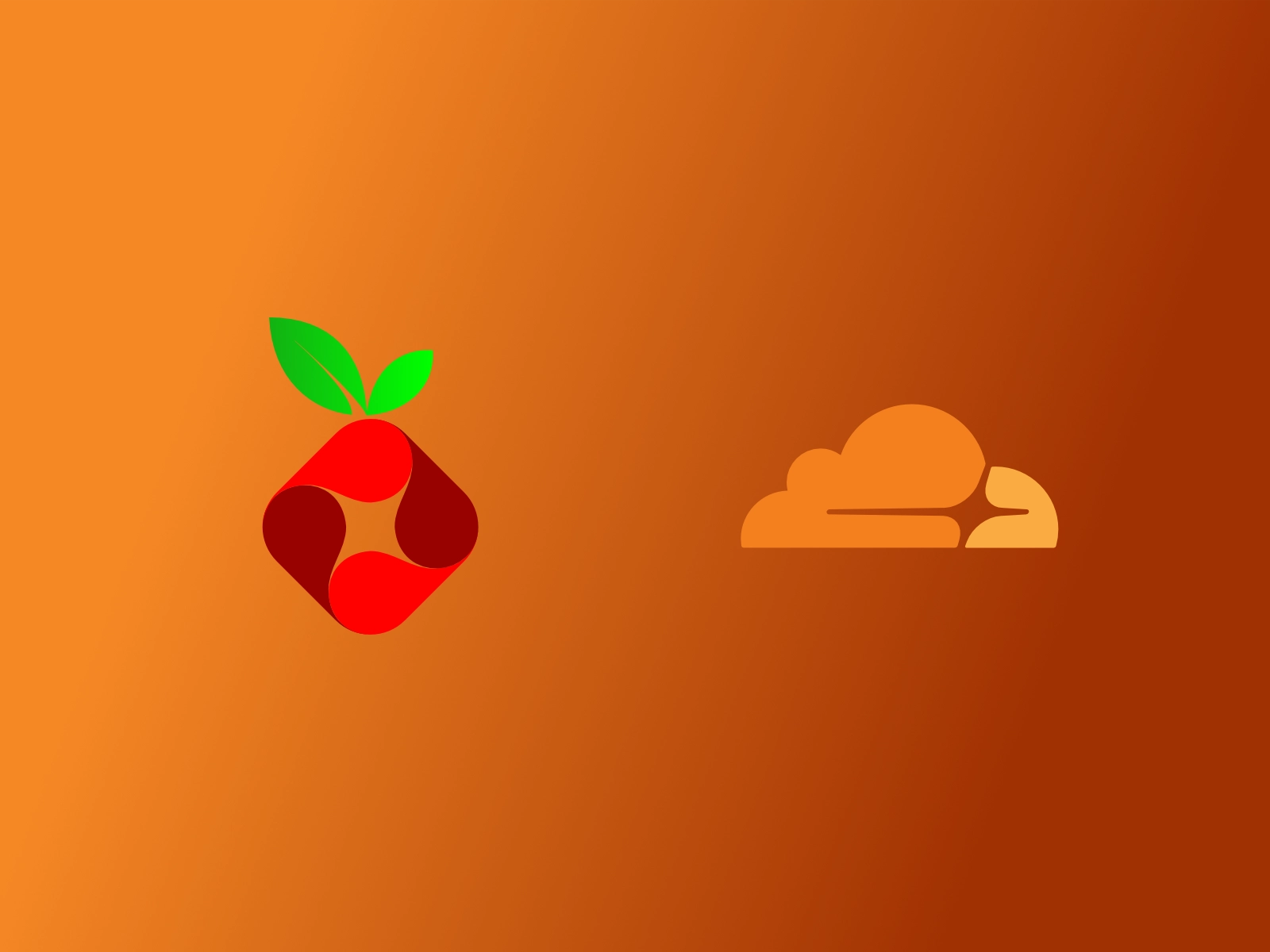
Setting Up Pi-hole with Cloudflared
How to set up Pi-Hole with Cloudflared and AutoUpdating Blocklists
Jun 09, 2021
Updated Oct 04, 2021
Before getting started:
- Create a fresh install of Raspbian (or your prefered distro) with ssh enabled
- Connect your Raspberry Pi (or another preferred computer) to your network
- ssh into the device
Update Raspberry Pi
sudo apt update
sudo apt full-upgrade
Change Raspberry Pi Password
passwd
Optional:
sudo raspi-config
Set Raspberry Pi Country (raspi-config > Localisation Options > WLAN Country)
Change Raspberry Pi Hostname (raspi-config > System Options > Hostname)
Setup Cloudflared
Install Cloudflared
wget https://bin.equinox.io/c/VdrWdbjqyF/cloudflared-stable-linux-arm.tgz
tar -xvzf cloudflared-stable-linux-arm.tgz
sudo cp ./cloudflared /usr/local/bin
sudo chmod +x /usr/local/bin/cloudflared
cloudflared -v
Configure Cloudflared
Create/open Cloudflared configuration
sudo mkdir /etc/cloudflared/
sudo nano /etc/cloudflared/config.yml
Paste the following:
proxy-dns: true
proxy-dns-port: 5053
proxy-dns-upstream:
- https://1.1.1.1/dns-query
- https://1.0.0.1/dns-query
#Uncomment following if you want to also want to use IPv6 for external DOH lookups
#- https://[2606:4700:4700::1111]/dns-query
#- https://[2606:4700:4700::1001]/dns-query
Finally, install and start Cloudflared Service
sudo cloudflared service install --legacy
sudo systemctl start cloudflared
sudo systemctl status cloudflared
Update Cloudflared weekly
Create a monthly cron job called updatecloudflared
sudo nano /etc/cron.weekly/updatecloudflared
Paste the following:
#!/bin/sh
# update Cloudflared root list
sudo cloudflared update
sudo systemctl restart cloudflared
Make it executable
sudo chmod +x /etc/cron.weekly/updatecloudflared
Setup Pi-Hole
Install Pi-Hole and follow the steps in the user interface
Make sure to set the upstream DNS to 127.0.0.1#5053 for IPv4 and ::1#5053 for IPv6
sudo curl -sSL https://install.pi-hole.net | bash
Change default Pi-Hole password
sudo pihole -a -p
Setup Auto-Updating BlockLists
Install pihole-updatelists and it’s dependacies
sudo apt-get install php-cli php-sqlite3 php-intl php-curl
wget -O - https://raw.githubusercontent.com/jacklul/pihole-updatelists/master/install.sh | sudo bash
Configure pihole-updatelists
sudo nano /etc/pihole-updatelists.conf
Blacklists (exact):
- Very Safe - No false positive (What I Recommend):
https://v.firebog.net/hosts/lists.php?type=tick - Somewhat Safe - Rare false positives (What I use):
https://v.firebog.net/hosts/lists.php?type=nocross
Blacklists (regex):
- Some false positives, whitelist recommended:
https://raw.githubusercontent.com/mmotti/pihole-regex/master/regex.list - Blocks TikTok domains:
https://raw.githubusercontent.com/llacb47/mischosts/master/social/tiktok-regex.list
Whitelist (exact):
- Recommended Whitelist:
https://raw.githubusercontent.com/anudeepND/whitelist/master/domains/whitelist.txt - My Whitelist:
https://raw.githubusercontent.com/nilsstreedain/pihole-whitelist/main/exact.txt
Whitelist (regex):
- My Whitelist:
https://raw.githubusercontent.com/nilsstreedain/pihole-whitelist/main/regex.txtUpdate pi-hole lists
sudo pihole-updatelists
Update pi-hole lists daily
Create a daily cron job called updatelists
sudo nano /etc/cron.daily/updatelists
Paste the following:
#!/bin/sh
# update Pi-Hole lists
sudo pihole-updatelists
Make it executable
sudo chmod +x /etc/cron.daily/updatelists
Pi-Hole Beta
pihole checkout ftl release/v5.9
pihole checkout core release/v5.4
pihole checkout web release/v5.6
Comments
Post a comment on Bluesky!